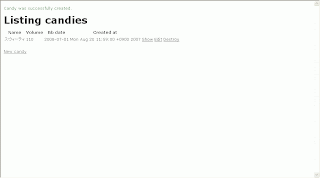いろいろ調べて、lighttpd + FastCGIでRailsを動かしてみようとして、FastCGIのインストールで
断念。わけわからんErrorでインストールできない。
なので、lighttpd + Mongrelにチャレンジ
参考ページ
神原日記
バリケンのRuby日記
Apache+mod_perlからLighttpd+FastCGIに移行
■Mongrelをインストール
gemコマンドで簡単に入る
| [root@mycentos ~]# gem install mongrel |
質問には、> 2、> 1で答えた。わかってないので雰囲気で。
| Need to update 2 gems from http://gems.rubyforge.org .. complete Select which gem to install for your platform (x86_64-linux) 1. mongrel 1.0.1 (mswin32) 2. mongrel 1.0.1 (ruby) 3. mongrel 1.0 (mswin32) 4. mongrel 1.0 (ruby) 5. Skip this gem 6. Cancel installation > 2 Install required dependency daemons? [Yn] y Install required dependency fastthread? [Yn] y Select which gem to install for your platform (x86_64-linux) 1. fastthread 1.0 (ruby) 2. fastthread 1.0 (mswin32) 3. fastthread 0.6.4.1 (mswin32) 4. fastthread 0.6.4.1 (ruby) 5. Skip this gem 6. Cancel installation > 1 Building native extensions. This could take a while... Install required dependency gem_plugin? [Yn] y Install required dependency cgi_multipart_eof_fix? [Yn] y Building native extensions. This could take a while... Successfully installed mongrel-1.0.1 Successfully installed daemons-1.0.7 Successfully installed fastthread-1.0 Successfully installed gem_plugin-0.2.2 Successfully installed cgi_multipart_eof_fix-2.3 Installing ri documentation for mongrel-1.0.1... Installing ri documentation for daemons-1.0.7... Installing ri documentation for gem_plugin-0.2.2... Installing ri documentation for cgi_multipart_eof_fix-2.3... Installing RDoc documentation for mongrel-1.0.1... Installing RDoc documentation for daemons-1.0.7... Installing RDoc documentation for gem_plugin-0.2.2... Installing RDoc documentation for cgi_multipart_eof_fix-2.3... [root@mycentos ~]# |
起動確認してみる。RailsRootへ移動し以下のコマンド
| [root@mycentos jr01]# ruby script/server => Booting Mongrel (use 'script/server webrick' to force WEBrick) => Rails application starting on http://0.0.0.0:3000 => Call with -d to detach => Ctrl-C to shutdown server ** Starting Mongrel listening at 0.0.0.0:3000 ** Starting Rails with development environment... ** Rails loaded. ** Loading any Rails specific GemPlugins ** Signals ready. TERM => stop. USR2 => restart. INT => stop (no restart). ** Rails signals registered. HUP => reload (without restart). It might not work well. ** Mongrel available at 0.0.0.0:3000 ** Use CTRL-C to stop. |
WEBrickの起動がされずに、Mongrelが起動するようになった。
WEBrickを起動したい場合は、以下のコマンドでできる
| [root@mycentos jr01]# ruby script/server webrick |
■Lighttpdをインストール
yumでインストールできるように少し、/etc/yum.repos.d/CentOS-Base.repoファイルをいじる。
(CentOSはRHELのクローンOSなので、こういうときはRHELのパッケージから探すためらしい。)
viの使い方はviを使い倒そうで覚えました。
| [root@mycentos ~]# vi /etc/yum.repos.d/CentOS-Base.repo |
CentOS-Base.repoに以下を追加する
| [dag] name=Dag RPM Repository for Red Hat Enterprise Linux baseurl=http://apt.sw.be/redhat/el$releasever/en/$basearch/dag gpgcheck=1 enabled=1 includepkgs=lighttpd lighttpd-fastcgi |
yumでLighttpdをインストールする
(今回は結局使わないけど、流れで、Lighttpd-fastcgiもインストールしちゃってます。)
| [root@mycentos ~]# yum install lighttpd lighttpd-fastcgi Loading "fastestmirror" plugin Setting up Install Process ・ ・ Dependencies Resolved ============================================================================= Package Arch Version Repository Size ============================================================================= Installing: lighttpd x86_64 1.3.16-1.2.el4.rf dag 283 k lighttpd-fastcgi x86_64 1.3.16-1.2.el4.rf dag 38 k Transaction Summary ============================================================================= Install 2 Package(s) Update 0 Package(s) Remove 0 Package(s) Total download size: 322 k Is this ok [y/N]: y Downloading Packages: (1/2): lighttpd-fastcgi-1 100% |=========================| 38 kB 00:00 (2/2): lighttpd-1.3.16-1. 100% |=========================| 283 kB 00:05 Running Transaction Test Finished Transaction Test Transaction Test Succeeded Running Transaction Installing: lighttpd ######################### [1/2] Installing: lighttpd-fastcgi ######################### [2/2] Installed: lighttpd.x86_64 0:1.3.16-1.2.el4.rf lighttpd-fastcgi.x86_64 0:1.3.16-1.2.el4.rf Complete! [root@mycentos ~]# |
lighttpd.confファイルの設定をする。
| [root@mycentos ~]# vi /etc/lighttpd/lighttpd.conf |
必要そうなとこを変更。PATH系は各々の環境で置き換える。
特に必要なのは以下の2つかな。
| mod_proxyのコメントを外す $HTTP["url"] !~ "\.(html|png|gif|svg|xml|js|css|swf|ico)$" { proxy.server = ("/" => ( ("host" => "127.0.0.1", "port" => 3000) )) } を追加する |
| [root@mycentos ~]# cat /etc/lighttpd/lighttpd.conf # lighttpd configuration file # # use a it as base for lighttpd 1.0.0 and above # # $Id: lighttpd.conf,v 1.7 2004/11/03 22:26:05 weigon Exp $ ############ Options you really have to take care of #################### ## modules to load # at least mod_access and mod_accesslog should be loaded # all other module should only be loaded if really neccesary # - saves some time # - saves memory server.modules = ( "mod_rewrite", # "mod_redirect", # "mod_alias", "mod_access", # "mod_cml", # "mod_trigger_b4_dl", # "mod_auth", # "mod_status", # "mod_setenv", # "mod_fastcgi", "mod_proxy", ・ ・ "mod_accesslog" ) ## a static document-root, for virtual-hosting take look at the ## server.virtual-* options #server.document-root = "/srv/www/lighttpd/" server.document-root = "/var/raily/jr01/public/" ・ ・ ## deny access the file-extensions # # ~ is for backupfiles from vi, emacs, joe, ... # .inc is often used for code includes which should in general not be part # of the document-root url.access-deny = ( "~", ".inc" ) $HTTP["url"] =~ "\.pdf$" { server.range-requests = "disable" } $HTTP["url"] !~ "\.(html|png|gif|svg|xml|js|css|swf|ico)$" { proxy.server = ("/" => ( ("host" => "127.0.0.1", "port" => 3000) )) } ######### Options that are good to be but not neccesary to be changed ####### ## bind to port (default: 80) server.port = 3210 ・ ・ ## to help the rc.scripts server.pid-file = "/var/run/lighttpd.pid" ・ ・ ## for mod_cml ## don't forget to add index.cml to server.indexfiles # cml.extension = ".cml" # cml.memcache-hosts = ( "127.0.0.1:11211" ) |
起動確認してみる。うごいたよ。
| [root@mycentos ~]# service lighttpd start Starting lighttpd: [ OK ] |
■mongrel_clusterのインストール
mongrelをいっぺんに複数起動してくれる、mongrel_clusterをインストールしてみる
これもgemコマンドで簡単。
| [root@mycentos ~]# gem install mongrel_cluster Need to update 1 gems from http://gems.rubyforge.org . complete Successfully installed mongrel_cluster-1.0.2 |
mongrel_clusterの設定ファイルを作成する、各々の環境で置き換える
RailsRootへ移動し以下のコマンド
| [root@mycentos jr01]# mongrel_rails cluster::configure -e development -p 3000 -a 0.0.0.0 -l /var/raily/jr01/log/mongrel.log -P /var/run/rails.pid -c /var/raily/jr01 -r /var/raily/jr01 -N 1 --user root |
引数の意味は以下で、大体わかる。-Nは起動したいMongrelの数。(後で変えれるからビビることなかった。。)
| mongrel_rails start -h Usage: mongrel_rails -e, --environment ENV Rails environment to run as -d, --daemonize Whether to run in the background or not -p, --port PORT Which port to bind to -a, --address ADDR Address to bind to -l, --log FILE Where to write log messages -P, --pid FILE Where to write the PID -n, --num-procs INT Number of processors active before clients denied -t, --timeout TIME Timeout all requests after 100th seconds time -m, --mime PATH A YAML file that lists additional MIME types -c, --chdir PATH Change to dir before starting (will be expanded) -r, --root PATH Set the document root (default 'public') -B, --debug Enable debugging mode -C, --config PATH Use a config file -S, --script PATH Load the given file as an extra config script. -G, --generate CONFIG Generate a config file for -C --user USER User to run as --group GROUP Group to run as --prefix PATH URL prefix for Rails app -h, --help Show this message --version Show version |
configの下にmongrel_cluster.ymlファイルが作成される
| Writing configuration file to config/mongrel_cluster.yml. [root@mycentos jr01]# [root@mycentos jr01]# cat config/mongrel_cluster.yml --- user: root cwd: /var/raily/jr01 log_file: /var/raily/jr01/log/mongrel.log port: "3000" environment: development address: 0.0.0.0 pid_file: /var/run/rails.pid servers: 1 |
clusterを使って、Mongrelを起動する(RailsRootで)
| [root@mycentos jr01]# mongrel_rails cluster::start starting port 3000 !!! You must also specify a group. mongrel::start reported an error. Use mongrel_rails mongrel::start -h to get help. |
失敗したのかな?。よくわからんが、config/mongrel_cluster.ymlファイルのuser: rootを削除して再チャレンジ
| [root@mycentos jr01]# mongrel_rails cluster::start starting port 3000 |
無事起動でしたようです。止めるときは、以下のコマンド
| [root@mycentos jr01]# mongrel_rails cluster::stop stopping port 3000 |
RailsRootまで移動して、いちいち起動が面倒なので、自動起動用スクリプトをコピー作成する
mongrel_clusterの自動起動用スクリプトを探す
| [root@mycentos /]# find -name mongrel_cluster ./usr/local/lib/ruby/gems/1.8/gems/mongrel_cluster-1.0.2/resources/mongrel_cluster ./usr/local/lib/ruby/gems/1.8/gems/mongrel_cluster-1.0.2/lib/mongrel_cluster |
/etc/rc.d/init.dへコピーし(名前は何でもいい。)、作成したファイルに実行権をつける(自動起動の設定はとりあえずしない)
| [root@mycentos ~]# cp /usr/local/lib/ruby/gems/1.8/gems/mongrel_cluster-1.0.2/resources/mongrel_cluster /etc/rc.d/init.d/mongrel_jr01 chmod 755 /etc/rc.d/init.d/mongrel_jr01 |
自動起動用スクリプトを編集し、mongrel_cluster.ymlの場所を指定する
| [root@mycentos ~]# vi /etc/rc.d/init.d/mongrel_jr01 |
以下のような感じ。exportは重要です。(各々の環境で。)
| [root@mycentos ~]# cat /etc/rc.d/init.d/mongrel_jr01 #!/bin/bash # # Copyright (c) 2007 Bradley Taylor, bradley@railsmachine.com # # mongrel_cluster Startup script for Mongrel clusters. # # chkconfig: - 85 15 # description: mongrel_cluster manages multiple Mongrel processes for use \ # behind a load balancer. # CONF_DIR=/var/raily/jr01/config PID_DIR=/var/run USER=root RETVAL=0 export PATH=/usr/local/bin:$PATH export POSTGRES_HOME=/usr/local/pgsql export PGLIB=$POSTGRES_HOME/lib export LD_LIBRARY_PATH="$LD_LIBRARY_PATH":"$PGLIB" # Gracefully exit if the controller is missing. which mongrel_cluster_ctl >/dev/null || exit 0 # Go no further if config directory is missing. [ -d "$CONF_DIR" ] || exit 0 case "$1" in start) # Create pid directory mkdir -p $PID_DIR chown $USER:$USER $PID_DIR mongrel_cluster_ctl start -c $CONF_DIR RETVAL=$? ;; stop) mongrel_cluster_ctl stop -c $CONF_DIR RETVAL=$? ;; restart) mongrel_cluster_ctl restart -c $CONF_DIR RETVAL=$? ;; status) mongrel_cluster_ctl status -c $CONF_DIR RETVAL=$? ;; *) echo "Usage: mongrel_cluster {start|stop|restart|status}" exit 1 ;; esac exit $RETVAL |
これでどこでも起動できるようなった。しかし、変な文句を言われる。わからない。。
でも動いてるから今回はよしとする。
| [root@mycentos ~]# service mongrel_jr01 start Starting all mongrel_clusters... !!! Path to log file not valid: log/mongrel.3000.log mongrel::start reported an error. Use mongrel_rails mongrel::start -h to get help. !!! Path to log file not valid: log/mongrel.3001.log mongrel::start reported an error. Use mongrel_rails mongrel::start -h to get help. |
■じゃ、LighttpdとMongrelを両方起動して確認
ポート3210に接続して、Railsアプリのパスへ接続。
うごいた!